Description
LiveSmart Server Video
LiveSmart Server Video is an advanced standalone web application with video, audio, recording, screen sharing and file transfer face-to-face communication channels and integrated chat for theoretically unlimited attendees. The product does not require any additional installations or third party logins and accounts, just desktop or mobile browser. You can set a highly customizable video conferencing tool with tons of features.
New features
Free installation support if your host server meets the requirements. Please contact me from the support form or from here.
– Presence button. Visitors to the site can directly contact host with video request. Go to page. You will see the button red. If you login to the dasboard button will go green and visitor can start a video request;
– LiveSmart is now monetizable. You can start earn money with it – setup a payment plan and add subscriptions. Also they can have own branding, look&feel and logo. Use PayPal, Strip or Authorize.net for payments;
– ChatGPT support: Enable chat GPT and you can ask AI different questions in the chat panel;
– Run time save: While recording, file is saved run-time on the server. This allows much bigger recorded files;
– Video pin: You can pin an attendee video, so it remains focused;
– Integration with Perfex: Check plugin page;
– Integration with Sngine: Check plugin page;
– Integration with WoWonder: Check plugin page;
– Integration with PlayTube: Check plugin page;
– Recordings are saved on server: Now video sessios can be saved on the server run time regardless of the size;
– Speech to text: While an attendee is speaking, you can receive the speech stranscoded in text;
– Translation: Translate both speech and chat. Demo is available here;
– Text to speech: Text from chat or translated messages can be transcribed into voice messages.
– Virtual background: upon meeting start, attendees can choose to blur their background or choose a virtual image;
Features
| Feature | Demos and usages |
|---|---|
| Live video | Demo with screen sharing, recording, file sharing, user management, whiteboard, YouTube channel streaming and file transfer |
| Online scheduling | Health-care solution. Schedule meetings on definite timeframe. Meeting is automatically stopped at the end and there is a timer showing the remaining time. |
| Online lessons | Broadcasting demo. Ideal for online classes. The tutor is with his camera and microphone on, while attendees are muted. They can raise a hand to request permission. |
| Monetization and subscriptions | Subscriptions and payments. Start using LiveSmart as SaaS and earn money. |
| ChatGPT | Directly start a meeting. You can ask AI different questions, while in a call or chat or alone in the room. |
| Speech recognition | Speech is transformed into text messages for the other party. |
| Text to speech | Type in your chat and your attendee will receive voice messages. This functionality can be combined with translation module. |
| Speech to text & translation | Translation demo. Speech to text and translation. It requires Google API key and is available for Chrome. Chat messages are also translated. |
| Presence button | Button on the site, where visitors can start direct video session with host, if host is online. More information about how to setup it. |
| Private rooms | You can setup a private room by defining a password for it. |
| ScreenShare, File share | Share your entire screen to present document or slides. Send files to all your participants. |
| Waiting room and admission | Attendee can adjust video and audio settings before joining a meeting. Also host can have the option to admit a visitor or not in the meeting. |
| Whiteboard | Collaborative whiteboard to help online teaching and presenters. |
| Chat | Interactive chat with Emoji picker |
| Stream YouTube video | Start the demo, open Settings, fill in YouTube URL and the video will start streaming. |
| Switch camera | Switch between front and back camera of your mobile. |
| Localization | For more information about how to do the localization of LiveSmart, visit this guide. |
| WoWonder Integration | You can see the demo site and login with admin1/admin1234, demo1/demo1234 or create own user. |
| Sngine Integration | Demo site is available with admin1/admin1234 and demo1/demo1234. |
| PerfexCRM Integration | Demo with admin1234@new-dev.com / admin1234 as staff member and demo1234@new-dev.com / demo1234 as customer. |
| Presence button | If you want your customers to be able to contact you with video. Open the dashboard login with demo/demo, then on another device or in incognito open the button demo page and you will see how button goes green and the visitor can start a video request. |

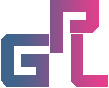
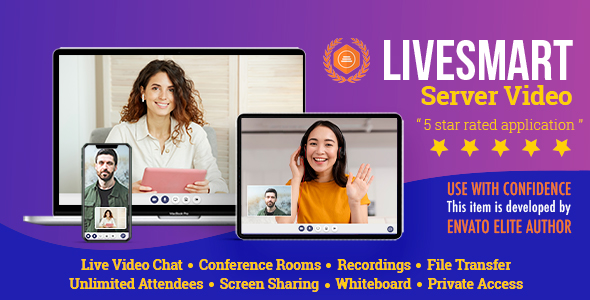
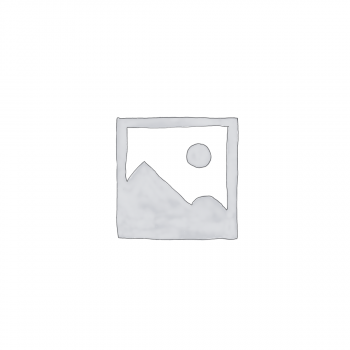
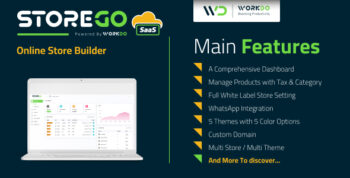
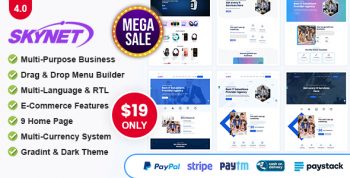
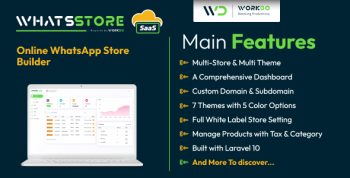
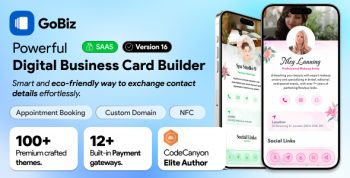
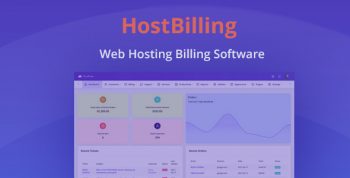
There are no reviews yet.