Description
Workflow Rules and Automation Module for Perfex
Note: This is not a standalone application. This is a plugin for Perfex CRM. You have to install the Perfex – Powerful Open Source CRM to use this plugin.
Are you wondering how you can Empower your team to deliver the best work consistently? You can now Automate repetitive Actions in your Workflow using Workflow Automation Module.
As Tasks transition from one Section of your Kanban board to Another, you most times want to perform some tasks such as Assigning Task in Testing Section to Tester, or append a Comment to the task or change Task Priority. This can become a daunting task when you have to do this same Action on 50s/100s of Tasks.
This is why we have build this module to empowers you and your team to go beyond traditional task management, putting the power of intelligent automation at your fingertips.
Beyond Tasks Management, You can now Automate Leads and Project Workflows as well.
You can Create Unlimited Rules and Actions for Any Section in your Workflow
What’s NEW
Lead Automation – New Features
Automate actions based on Leads status and ensure consistent follow up actions based on different Events such as (NEW LEAD IS ADDED, LEAD STATUS CHANGE, LEAD IS MARKED AS LOST, LEAD IS MARKED AS JUNK, OR WHEN LEAD IS CONVERTED TO CUSTOMER).
You can then perform some actions such as CREATE A NEW TASK, ADD A NOTE, ADD A NEW REMINDER or SEND A CUSTOM EMAIL.
Example 1: New Lead Welcome
Trigger: New Lead Added
Action: Send Email
Value: Welcome email template with company information
Example 2: Status Change Notification
Trigger: Lead Status Changes to “Qualified”
Action: Send Email
Value: Notification to sales team about qualified lead
Example 3: Lost Lead Follow-up
Trigger: Lead Marked as Lost
Action: Add New Task
Value: “Schedule follow-up call with lost lead” task
Project Automation – New Features
Automate actions based on your project status and ensure consistent Action across your projects
You can Automate actions when (NEW PROJECT IS CREATED or PROJECT IS ON HOLD, PROJECT IS IN PROGRESS OR WHEN PROJECT IS FINISHED)
You can then perform some actions such as CREATE A NEW TASK, START A NEW DISCUSSION, ADD A NEW MILESTONE or SEND A CUSTOM EMAIL.
Example 1: New Project Setup
Trigger: New Project Added
Action: Add New Milestone
Value: Initial project setup milestone with 30-day timeline
Example 2: Status Change Notification
Trigger: Project Status Changes to “In Progress”
Action: Send Email
Value: Notification to project team about project start
Example 3: Project Milestone Creation
Trigger: Project Status Changes to “Planning”
Action: Add New Milestone
Value: Project planning phase milestone with specific dates
Key Features
- Create custom Workflow Automation Rules
- Create process that run themselves with automated actions on Task as they move from one section to another
- Because you can create Unlimited Rules for a SECTION, You can Control what actions are triggered and in what order/sequence
- Keep working going : performs unlimited instant actions on tasks at the same time such as Task Assignment, Comments with @User, Reminder, Checklist Item, Priority, Mark as Complete and lots more
- Stay Organised and Increase efficiency
- Unlimited Lead Automation Rules based on When New Lead is Added, Lead Status change or when Lead is converted to customer.
- Unlimited Project Automation Rules
Configure Rule, Automate Action
Create a set of rules that trigger automatically as tasks transition between sections (Not Yet Started, In Progress, Awaiting Feed back, Testing, Complete) or any custom you have.
Create a set of rules that trigger automatically as Leads transition from one status to Another (When New Lead is Added, When Lead is marked as Lost, When Lead is marked as Junk, When Lead converts to customer)
Create a set of rules that trigger automatically when Project traction from one status to another (Add Milestones, New Task, Create Discussion e.t.c)
Design your rules according to your business needs e.g as when task moves to Testing, Assign to a Tester or attach a comment or do both.

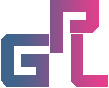
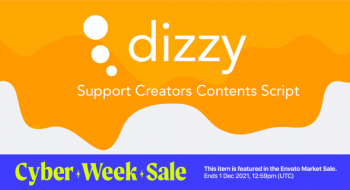
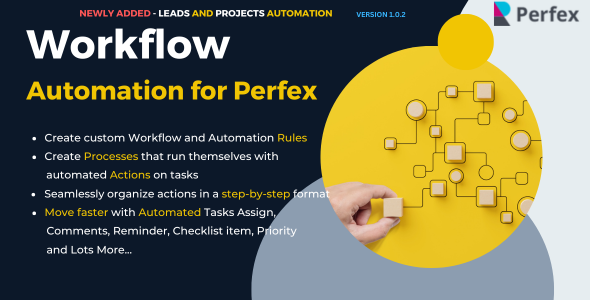
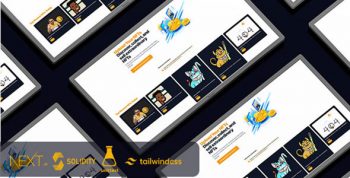
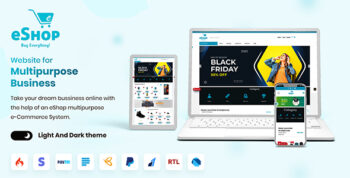
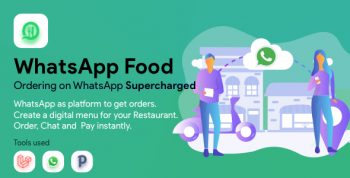

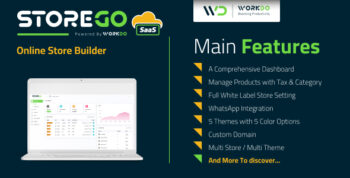
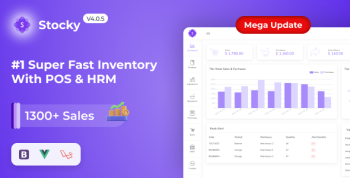
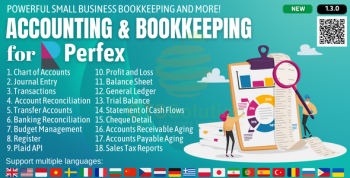
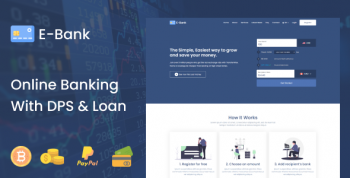
There are no reviews yet.